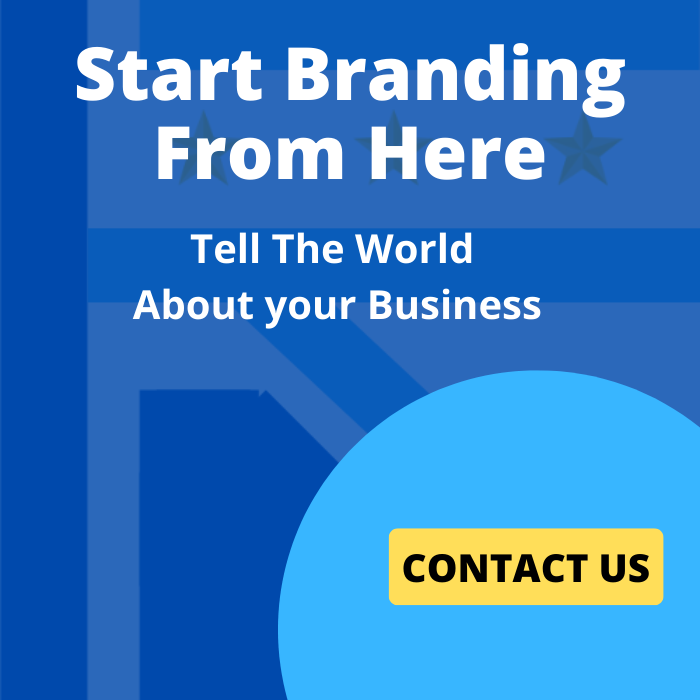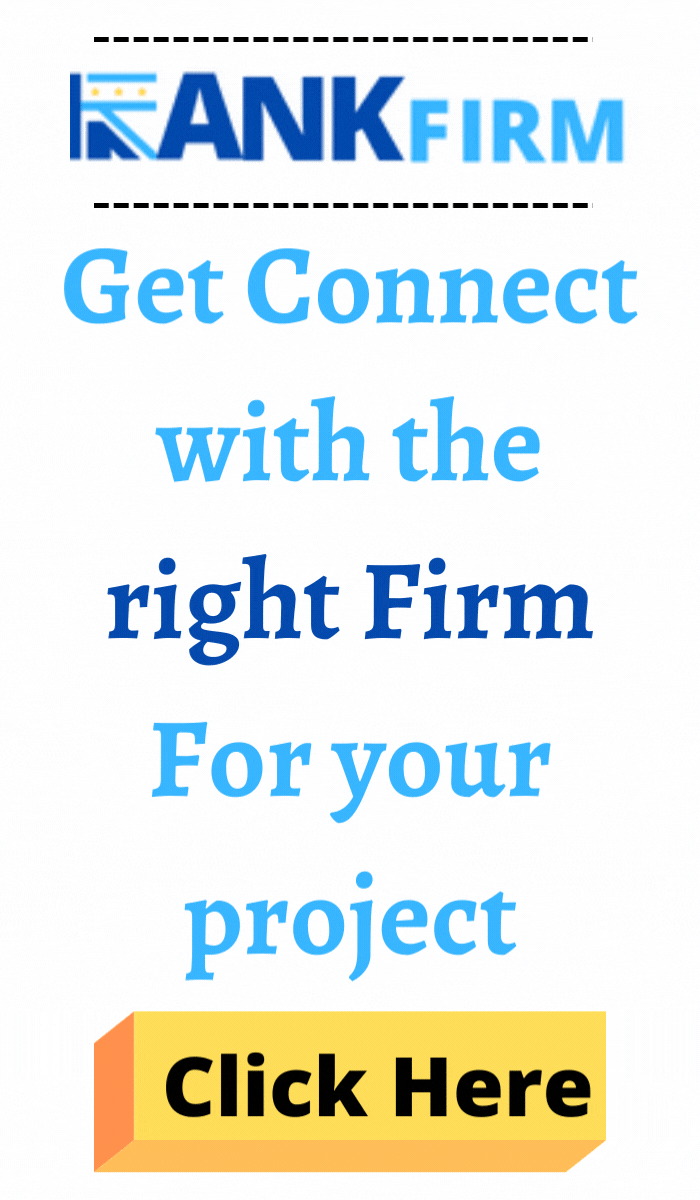Unity is a cross-platform game engine developed by Unity Technologies. It is widely used for creating two-dimensional (2D) and three-dimensional (3D) video games, and simulations for various industries including film, automotive, architecture, engineering, and construction.
History of Unity

1. Founding and Early Years (2004-2009):
- 2004: Unity Technologies was founded in Copenhagen, Denmark by David Helgason, Nicholas Francis, and Joachim Ante. The aim was to create an affordable game engine for indie developers.
- 2005: Unity 1.0 was released for Mac OS X, positioning itself as an accessible game development tool for smaller studios and independent developers.
2. Expansion and Growth (2010-2014):
- 2010: Unity 3.0 was released, expanding support to more platforms, including Android and PlayStation.
- 2012: Unity 4.0 introduced new features such as Mecanim, a character animation system, and DirectX 11 support.
- 2013: Unity Technologies raised $4 million in Series A funding to accelerate growth.
3. Becoming an Industry Standard (2015-2018):
- 2015: Unity 5.0 was launched, offering a new physically-based rendering (PBR) system and real-time global illumination.
- 2016: Unity Technologies announced it had raised $181 million in a Series C funding round, valuing the company at $1.5 billion.
- 2017: Unity 2017.1 was released, introducing a subscription-based model and new collaborative tools for teams.
4. Recent Developments (2019-Present):
- 2019: Unity 2019.1 introduced the Scriptable Render Pipeline (SRP) for more customizable rendering.
- 2020: Unity Technologies went public on the New York Stock Exchange under the ticker symbol “U”. The IPO valued the company at around $13.7 billion.
- 2021: Unity acquired Weta Digital’s tools, pipeline, and engineering talent for $1.625 billion, aiming to enhance its VFX capabilities.
- 2022: Unity merged with ironSource, a business platform for app developers, to expand its offerings in monetization and growth solutions.
Overview of Unity Technology

Let’s delve deeper into each of Unity’s core features:
Cross-Platform Capabilities
Unity’s cross-platform capabilities are one of its standout features, allowing developers to create games and applications that run on a variety of devices and operating systems without needing to significantly alter the codebase. Here’s a closer look:
Windows, macOS, and Linux:
- Developers can create games for these major desktop operating systems, ensuring a wide reach for PC gamers.
iOS and Android:
- Unity’s support for mobile platforms allows developers to build and deploy games for smartphones and tablets, tapping into the vast mobile gaming market.
PlayStation, Xbox, and Nintendo Switch:
- Unity supports major gaming consoles, making it possible to develop high-quality games for these platforms, which are popular among hardcore gamers.
Web:
- With WebGL support, Unity games can be played directly in web browsers without the need for plugins, broadening accessibility.
VR and AR:
- Unity VR development offers various virtual reality (VR) and augmented reality (AR) products, including Oculus, HTC Vive, and Microsoft HoloLens, enabling developers to create immersive experiences.
Others:
- Unity also supports other platforms such as Smart TVs and wearable devices, ensuring that developers can reach users across a diverse range of hardware.
Graphics
Unity provides a comprehensive set of tools and technologies for creating stunning visuals in both 2D and 3D:
Rendering Engine:
- Unity’s rendering engine supports advanced rendering techniques, including real-time global illumination, physically-based rendering (PBR), and high dynamic range (HDR) imaging, which help create realistic and visually appealing graphics.
Lighting Systems:
- Unity offers a variety of lighting options, such as baked and real-time lighting, dynamic shadows, and light mapping, allowing developers to achieve the desired visual effects and ambiance in their scenes.
Physics Engines:
- With Unity 3D development, Box2D and NVIDIA PhysX engines can be enabled in realistic physics to simulate both 2D and 3D games. This includes collision detection, rigid body dynamics, and more.
Shader Graph:
- Unity’s Shader Graph allows artists and developers to create custom shaders visually, without writing code, which can significantly enhance the graphical fidelity of a game.
Scripting
Unity uses C# as its primary programming language, offering a robust and flexible scripting environment:
Custom Behaviors:
- Software development companies or developers can write scripts to define the behavior of game objects, control game logic, handle input, and manage game states. This allows for the creation of complex and interactive gameplay mechanics.
APIs:
- Unity provides a rich set of APIs that give developers access to engine features, such as physics, rendering, audio, and networking, facilitating the creation of sophisticated games and applications.
Mono and .NET:
- Unity uses the Mono runtime for running C# code, which is a cross-platform implementation of the .NET framework. This allows for powerful and efficient scripting capabilities.
Editor
The Unity Editor is a comprehensive IDE that provides all the tools needed for game development in a user-friendly interface:
Scene View:
- This is a visual representation of the game world where developers can place and manipulate game objects, design levels, and arrange environments.
Game View:
- This view allows developers to play and test the game directly within the editor, providing immediate feedback on changes.
Also Read: 30+ Game Development Ideas: Interactive Story Adventures
Asset Management:
- The editor includes tools for importing, organizing, and managing game assets like textures, models, animations, and audio files.
Animation System:
- Unity’s animation tools enable the creation and editing of animations within the editor. The Animator component and Animation window allow for complex animation setups, including state machines and blend trees.
Asset Store
The Unity Asset Store is an online marketplace where developers can buy and sell assets to accelerate their project development:
Pre-Made Assets:
- The store offers a wide range of assets, including 3D models, textures, animations, sound effects, and music, which can be used to quickly prototype or complete a game.
Tools and Plugins:
- Developers can find tools and plugins that extend the functionality of the Unity Editor, such as visual scripting tools, AI frameworks, and performance optimization utilities.
Free and Paid Options:
- The Asset Store features both free and paid assets, making it accessible for developers with different budgets.
Community Contributions:
- Many assets are created by other Unity developers and artists, fostering a collaborative and supportive community.
These features collectively make this technology a powerful and versatile game engine, suitable for multiple Unity application development beyond gaming.
Basic Concepts
1. Game Objects:
These are the fundamental building blocks in Unity. A Game Object can be anything within your scene, such as a character, a light, a camera, or an environment. Game Objects don’t perform any actions on their own; they act as containers for Components.
2. Components:
Components are the functional pieces attached to Game Objects that define their behavior and appearance. For example, a Transform component controls an object’s position, rotation, and scale, while a Renderer component controls how an object is drawn on the screen.
3. Scenes:
A Scene in Unity is a container for your game environment. Each scene can contain multiple Game Objects and can represent different parts of your game, such as a level, a menu, or a cutscene.
4. Assets:
Assets are any media or data used in your game, including 3D models, textures, audio files, scripts, and more. Assets are stored in the Project window and can be imported into your Unity project.
5. Prefabs:
Prefabs are reusable Game Object templates. Once you create a Prefab, you can use it to instantiate multiple copies of the same object, ensuring consistency and saving time.
6. Scripts:
Scripts in Unity are written in C# and are used to define the behavior of Game Objects. They are attached to Game Objects as components and can control various aspects like movement, interactions, and game logic.
Interface
The Unity interface is composed of several key windows and panels:
1. Scene View:
This is where you build and arrange your game world. You can move, rotate, and scale objects within this view and see a visual representation of your game environment.
2. Game View:
This window shows what the player will see when the game is running. It’s a preview of your game from the perspective of the main camera.
3. Hierarchy Window:
This panel displays all the Game Objects in the current scene in a hierarchical format. You can use it to organize and manage your scene’s Game Objects.
4. Project Window:
This window shows all the assets available in your project. It’s where you can import, create, and organize your assets.
5. Inspector Window:
When you select a Game Object or asset, the Inspector Window displays its properties and allows you to modify its components and settings.
6. Toolbar:
The Toolbar provides quick access to commonly used functions, such as play/pause/stop, transform tools (move, rotate, scale), and more.
First Steps in Unity
1. Downloading and Installing Unity:
- Visit the Unity website and download the Unity Hub, a management tool for your Unity installations and projects.
- Install Unity Hub, then use it to install the latest version of the Unity Editor.
2. Creating a New Project:
- Open Unity Hub, click on the “New” button.
- Choose a template (e.g., 3D, 2D, URP) depending on the type of project you want to create.
- Name your project, choose a location to save it, and click “Create.”
3. Understanding the Interface:
- Familiarize yourself with the different windows: Scene View, Game View, Hierarchy, Project, and Inspector.
- Try moving, rotating, and scaling Game Objects in the Scene View using the transform tools in the Toolbar.
4. Adding a Game Object:
- Right-click in the Hierarchy window and select “3D Object” > “Cube” to add a cube to your scene.
- Select the cube in the Hierarchy to see its properties in the Inspector.
5. Creating a Script:
- In the Project window, right-click and select “Create” > “C# Script.”
- Name your script (e.g., “PlayerController”) and double-click it to open it in your code editor (default is Visual Studio or Visual Studio Code).
- Add some basic code to move the cube, such as:
using UnityEngine;
public class PlayerController : MonoBehaviour
{
public float speed = 5.0f;
void Update()
{
float moveHorizontal = Input.GetAxis(“Horizontal”);
float moveVertical = Input.GetAxis(“Vertical”);
Vector3 movement = new Vector3(moveHorizontal, 0.0f, moveVertical);
transform.Translate(movement * speed * Time.deltaTime);
}
}
- Save the script and return to Unity.
6. Attaching the Script:
- Drag the script from the Project window onto the cube in the Hierarchy or the Inspector window to attach it as a component.
7. Running the Game:
- Click the “Play” button in the Toolbar to run your game.
- Use the arrow keys or WASD to move the cube around.
By following these steps, you can get a basic understanding of how Unity works and start creating your own interactive experiences. Unity’s extensive documentation and community resources are also valuable tools for learning more advanced features and techniques.

Applications Beyond Gaming
Unity’s versatility and powerful real-time rendering capabilities make it a valuable tool across various industries beyond gaming. Here’s a closer look at how Unity is applied in these fields:
Film and Animation
Real-Time Animation:
- Unity allows animators and filmmakers to create high-quality animations in real time. This means changes can be viewed immediately, significantly speeding up the production process compared to traditional rendering methods.
- The use of Unity’s Timeline and Cinemachine tools enables precise control over animations and camera movements, making it easier to create complex scenes and visual storytelling.
Previsualization:
- Previsualization (previs) is the process of visualizing scenes before final production. Unity provides filmmakers with the ability to create detailed and interactive previews of their scenes, helping in planning shots, angles, and sequences.
- Real-time rendering allows for rapid iteration and experimentation, which is crucial during the planning stages of film production.
Virtual Production:
- Unity is used in virtual production techniques, where live-action footage is combined with real-time CGI. This includes techniques such as using LED walls that display real-time rendered backgrounds during filming, helping actors and directors see the final scene during shooting.
Also Read: 20 VR/AR Startup Ideas: Therapy VR for Mental Health
Automotive
Design and Visualization:
- Automotive companies use Unity to create detailed 3D models of cars for design reviews. Designers can explore different design options in a highly interactive and realistic environment.
- Unity’s real-time capabilities allow for immediate feedback on design changes, which can streamline the design process and reduce the time to market.
Virtual Showrooms:
- Unity enables the creation of virtual showrooms where customers can explore and customize cars in a highly interactive 3D environment. These virtual showrooms can be accessed via web browsers, VR headsets, or even mobile devices.
- Customers can visualize different configurations, colors, and features of a car, enhancing their buying experience without the need to visit a physical showroom.
Training Simulations:
- Unity is used to develop realistic training simulations for automotive technicians and engineers. These simulations can include virtual repairs, maintenance procedures, and assembly line training.
- This type of training helps reduce errors and improves efficiency by providing a safe and controlled environment for learning.
Architecture and Construction
Interactive 3D Models:
- Unity helps architects and construction professionals create interactive 3D models of buildings and infrastructure projects. These models can be explored in real time, providing a better understanding of the design and spatial relationships.
- Clients and stakeholders can virtually walk through and interact with the design, allowing for better visualization and feedback.
BIM Integration:
- Unity can integrate with Building Information Modeling (BIM) tools, allowing for detailed visualization of construction projects. This integration helps in visualizing complex data and improving collaboration among project stakeholders.
- Real-time rendering in Unity enables rapid iteration and updates to the model as the project evolves.
Virtual Reality (VR) and Augmented Reality (AR):
- VR and AR applications developed in Unity provide immersive experiences for architectural visualization. Clients can experience a virtual tour of the building, interact with design elements, and even make real-time changes.
- Unity Augmented Reality can be used on construction sites to overlay virtual models on the real world, assisting in precise placement and construction verification.
Education and Training
Educational Tools:
- Unity is used to develop interactive educational tools and applications that make learning more engaging and effective. These tools can include virtual labs, interactive simulations, and educational games.
- Subjects like physics, chemistry, biology, and engineering can be taught using immersive 3D simulations that help students visualize and understand complex concepts.
Training Simulations:
- Various industries use Unity to create training simulations that mimic real-world scenarios. These simulations provide hands-on training in a safe and controlled environment.
- Examples include medical training (surgical simulations, patient care scenarios), military training (combat simulations, equipment handling), and industrial training (machinery operation, safety procedures).
Virtual Classrooms:
- Unity enables the creation of virtual classrooms and remote learning environments where students and teachers can interact in a 3D space. These virtual environments can include interactive elements and collaborative tools to enhance the learning experience.
- Such environments are especially beneficial in situations where physical presence is not possible, offering a flexible and accessible learning solution.
Unity’s Impact
Unity has had a significant impact on the game development industry by democratizing game development tools, making it easier for indie developers and smaller studios to create high-quality games. Its versatility and cross-platform support have made it a popular choice not only for games but also for various industries looking to leverage real-time 3D technology.
Unity continues to evolve, incorporating the latest technological advancements in graphics, VR/AR, machine learning, and cloud services, ensuring its position as a leading platform in real-time content creation.
Recommended Articles
- https://www.rankfirms.com/front-end-technologies/
- https://www.rankfirms.com/agency/online-advertising-companies/
- https://www.rankfirms.com/agency/automotive-advertising-agencies/
- https://www.rankfirms.com/outsourcing-react-native-development/
- https://www.rankfirms.com/recruiting-flutter-development-company/